
Before you even contemplate changing your computer’s memory, it is important for you to have the right information.
For Brand name computers
For pre-manufactured systems from companies like Dell, Toshiba and HP you will probably only need the computer’s model number. A quick search at websites like 4allmemory.com or crucial.com/usa/en/memory-info?cm_re=top-nav-_-flyout-memory-_-us-memory will usually allow you to see which memory types and sizes are compatible with your system. (There are other sites which can do the same function, and just require searching through search engine results to find.) You will only run into a snag of you upgraded the motherboard by custom configuring your system. In this case, you will need to consult the manufacturer’s website or the motherboard documentation.
For custom computers
For custom built systems you will have to have the motherboard model and serial number. If you have the manual which usually comes with motherboards, simply consult it. If not, you will have to open up the side of your computer to physically look at the motherboard. In the case of generic motherboards, you will have to search the manufacturer’s website.
Some other considerations
Next you will have to find out if the memory supported by your motherboard is even, odd, or no parity. (The standard on PC’s is odd parity.) Some would-be experts will argue that there is no real difference. There is, and it could mean the difference between a slow system which reads only half the memory and a fully functional computer. There are even motherboards which only support a single memory module. Double and triple-check your motherboard documentation to find out if your motherboard has to have two memory modules in order to function. If it does, you need to buy two of the same size and type. It is possible to put in two different sized chips, but the motherboard will usually only recognize the smaller of the two.
How much memory is enough
While you’re gathering all this information you’ll also have to decide how much memory you want to add, and that your decision will be affected by how much memory the motherboard can support. Buying two 4 gigabyte DDR2 (double data-rate) chips will do you no good if your motherboard only supports up to 4 gigabytes of DDR2 memory in total. Another factor is what you want the computer to do. For example: A high performance gaming system will need at least 8 gigabytes of memory, although 16 or more would be better. If you’re only going to use the computer for office applications with very little in the way of high end graphics then 1 to 2 gigabytes will suffice in most cases but 4 gigabytes or more would be better if you typically open many applications at once.
Different types of memory
Another item to consider is the type of memory you’ll need, and that your computer will support. Older computers use SIMMS (single inline memory modules) and DIMMS (dual inline memory modules). These really aren’t worth upgrading. If you absolutely have to buy new ones, it’s probably better to just buy the same size and type. There is also a difference between DDR, DDR2 and DDR3. Those differences are enough to mean the difference between your motherboard recognizing the memory or not.
Time to buy
Now, it’s time for you to actually buy the memory. If you’ve been patient and gathered all the necessary information, you should only have to shop around for the best price. Buying online is the best route to go. Local retailers usually charge at least 100% over online stores. If you’re still unsure at this point, you probably should buy locally. The convenience of buying local is that you can ask the customer service representatives in the store. If you do buy locally go to a store which has a computer repair department and ask that department. The average employee in the electronics department cannot usually answer your questions about compatibility. One last thing to remember is that you get what you pay for.
Copyright © Darryl on NiceAnswers.com 2017
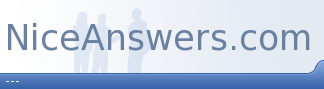
 Edited
Edited
Comments
There have been no comments yet